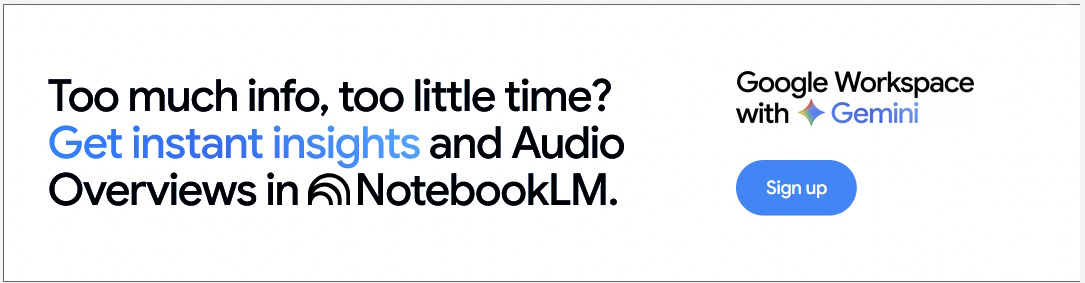Spotlight On Devices This Cyber Security Awareness Month: Businesses Need Complete Attack Surface Visibility To Protect Assets
- Written by Zak Menegazzi, Cybersecurity Specialist, ANZ, Armis
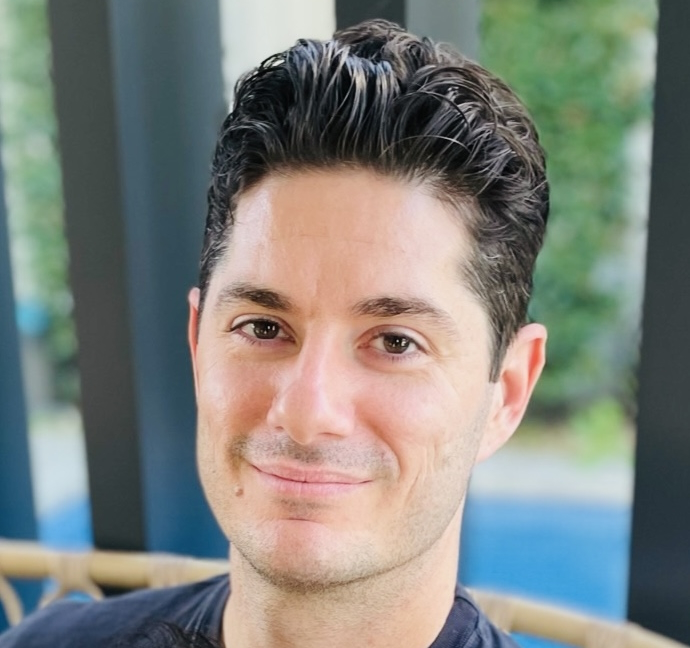
The Australian Signals Directorate (ASD) is encouraging every individual and organisation this Cyber Security Awareness Month to take action to secure their accounts and devices from cyber threats.
They have outlined four simple steps for all Australians to improve their cyber security – turn on multi-factor authentication; keep devices and software up to date; use strong and unique passwords and recognise and report phishing.
The spotlight on individual responsibility is encouraging and helps to address the expanding attack surface created by the ever-increasing number of devices, which in turn introduces a multitude of potential vulnerabilities. In fact, research from Armis revealed that tablets, media players, personal computers and mobile phones were among the top 10 device types with the highest number of attack attempts.
Expanding attack surface
While adopting MFA and strengthening passwords are non-negotiable in today’s threat environment, ongoing security updates and patching discovered weaknesses are equally vital. Consumers must also be educated on the threats posed by their devices through lax security protocols, standardised product class passwords and insecure use. Each unsecured device adds another layer to the expanding attack surface.
Businesses too are under threat, as devices move between personal and corporate environments, potentially encountering unsecure networks. As the proliferation of connected devices continues, it becomes imperative for organisations to monitor and manage them. They are increasingly inundated with a growing mass of devices connecting to their business-critical data and infrastructure. Nearly every business now relies on these devices for many processes through managed devices. As a result, organisations end up not knowing what or how many assets they have.
The cornerstone of effective cybersecurity for businesses is visibility
To achieve true resilience against ever-evolving cyber threats, a proactive approach is needed. This includes comprehensive identification and real-time monitoring of all connected devices, along with the ability to identify and swiftly mitigate vulnerabilities across the entire attack surface.
Just like you can’t fix a problem you don’t know exists, you can’t protect assets you can’t see. The first step is achieving complete attack surface visibility. This means identifying all connected devices, including known and unknown physical and virtual assets, that are connected to the network.
While eliminating all risks is impossible, prioritisation and continuous monitoring are crucial. By investing in real-time asset intelligence, vulnerability analysis, AI-powered threat detection and remediation, organisations can proactively mitigate and manage their cyber risk exposure.
Furthermore, organisations must keep cyber exposure front of mind. This means using AI-powered platforms to help see, protect and manage all their assets in real time against potential threats.
Doing so ensures they can proactively mitigate risks, remediate vulnerabilities, block threats and protect their entire attack surface.