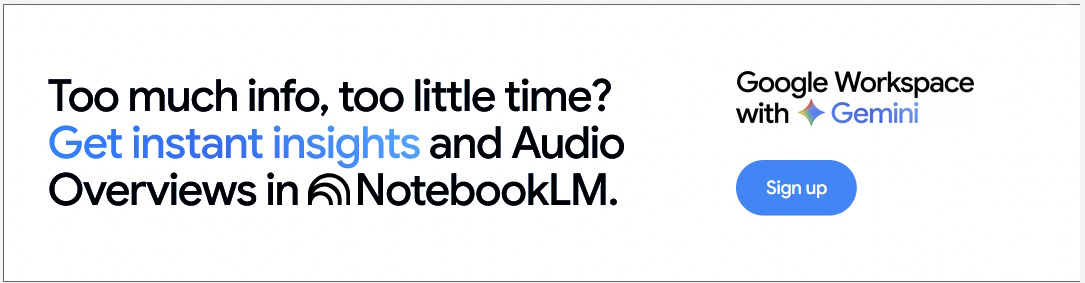How to Fill and Sign a PDF
- Written by NewsServices.com

Adobe Reader includes built-in functionality to fill out forms, add checkmarks, and select radio buttons. It also includes a signature toolbar. This toolbar lets you draw a signature or select an image to sign. Then, you can place your signature right on the form. You can also share and send a signed PDF form to another person.
Adobe Fill & Sign
Adobe Fill & Sign is an application that helps users easily fill in forms. The program allows you to pre-set text for form fields and can also add custom fields if needed. Once you've set up your profile, filling out forms online becomes a breeze. You can input information easily without typing anything by clicking on the icons in the form fields.
Adobe Fill & Sign is a useful application for business people who need to sign forms quickly and easily. This app allows you to sign any document quickly, save it as a PDF and send it through email. It also supports scanning paper forms, email attachments, and other documents. Adobe Fill & Sign allows you to create custom autofill entries and store them for future use.
Adobe Fill & Sign DC is a useful mobile application for people who need to fill out documents on the go. The app also allows you to share signed documents with your contacts. Adobe Fill & Sign DC is available for download from the Apple Store or Google Play.
Adobe Fill & Sign works on PDF documents. It is designed to be used with Adobe Acrobat. Other products that can fill and sign PDF files include Adobe Reader and Acrobat DC. You can also download the Acrobat Reader app for Android or iOS. If you're interested in signing a PDF form, check Adobe's website for more details.
Adobe Reader
Adobe Reader is a program that allows you to fill and sign PDF documents. If you already have a signature on a document, you can select it and skip to the next step. If not, you can add a signature by drawing it or uploading an image. After signing, you can choose to save it or edit it.
Filling and signing PDF documents is a common task and can be performed in various ways. It can be done online or offline and uses a web browser. Fill and sign tools are provided in Adobe Reader for Windows and Mac. You can also use the application to sign PDF documents from your computer or even share them securely with others.
Adobe Reader has a Fill and Sign in the Pro DC version that allows you to enter information and add your digital signature to a PDF file. Unfortunately, this feature frequently doesn't work as intended. PDF creators do not always make their documents interactive fillable forms, so Adobe Reader may not be able to convert them. Click here to learn more about this!
After filling in the form fields, you can use the corresponding signer icons. Select the signer icon and highlight the desired field. Once you have highlighted the section, a small box will appear where you can type your signature. When you are done, align your signature line with the signature line and hit OK.
Adobe Reader can also accept your signature if the image is already a JPG, PNG, GIF or TIFF. If your image is clean, you can import it into Acrobat/Reader. After the signing process, you will receive a signed PDF document in your inbox. You can then access it wherever you like with an internet connection.
DocFly
One of the best online tools to fill out and sign PDF documents is DocFly. This free tool is easy to use, and you can edit and sign PDFs without downloading anything. It also provides annotation and document management tools. It works with various file types, including PDF, JPG, and PNG.
The tool is easy to use, and it features a variety of editing tools. It also includes a drag-and-drop PDF form filler. The online tool can fill out forms within a few minutes. In addition, it has a support system that provides email support, FAQs, and online help. However, the drawback is that the program may overload large PDF documents.
DocFly is an online service that you can access from any device with internet access. It allows you to create PDF forms with several types of fields, including text, list, signature, and checkboxes. You can even add images, rotate, and lock your PDF files. It also includes options to create a PDF from a Word document or another file format.